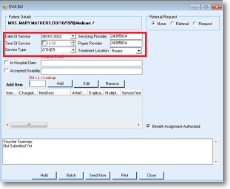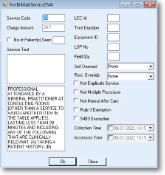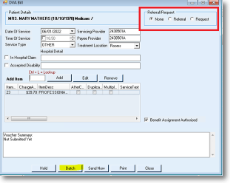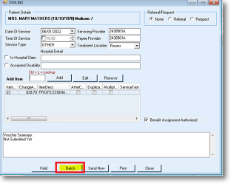Creating a DVA voucher
1. R click the patient's name on the appointment screen and select DVA Bill from the drop down menu
The DVA Bill form will appear with the cursor sitting in the Add Item field

2. Fill the Service Type, Date of service, Time of service, Treatment Location
3. Add item number.
Use Ctrl + L to lookup
Press Enter

4. Add item details
5. Fill in any referral/request details
7. Click on Batch to store the Voucher for batching later. This will also print the relevant DVA form
Deleting a claim
A claim can be deleted if it is stored in the batch or in pending claims.
A transmitted claim cannot be deleted.
The Claims are Batched by default when pressing ENTER if the Add Item field is BLANK.
Clicking Send Now immediately sends the Claim to MedicareAustralia.
Batched Claims can be viewed and edited later in All Stored Claims form.